Android Basics: Everything You Need to Know to Get Started
- shubhangisingh453
- Mar 14, 2023
- 7 min read
Updated: Mar 14, 2023

OVERVIEW
Android development is the process of creating applications for the Android operating system, which is used by millions of people around the world on their smartphones, tablets, and other devices. Android development can involve creating apps for a variety of purposes, such as gaming, social media, productivity, education, entertainment, and more.
To get started with Android development, developers need to have a basic understanding of programming languages such as Java or Kotlin, as well as knowledge of software development tools such as Android Studio and the Android SDK (Software Development Kit).
The Android SDK provides developers with a set of tools and resources to create Android applications. This includes everything from development tools like Android Studio, to libraries and APIs for creating apps that can interact with other devices and services.
Pre - Requisites -
Java - You can learn Java easily from here 👇
Why Android ?
Android is a powerful mobile operating system that offers a wide range of features to its users. Here are some of the key features of Android:
Customizable User Interface: Android allows users to customize the look and feel of their devices, including wallpapers, themes, and widgets. Users can also organize their apps and content using custom folders.
Multi-tasking: Android allows users to run multiple applications at the same time, which enables users to easily switch between different tasks and activities.
Notification System: Android features a robust notification system that allows users to receive alerts and updates from various apps, even when the device is locked or the app is not currently running.
Google Assistant: Android devices feature Google Assistant, a powerful voice-based personal assistant that allows users to perform a variety of tasks hands-free, such as setting reminders, sending texts, and making phone calls.
App Store: The Google Play Store is the official app store for Android, offering millions of apps and games for users to download and install on their devices.
Security: Android offers a range of security features to protect users' data and privacy, including app permissions, encryption, and remote device management.
Connectivity: Android devices support a variety of connectivity options, including Wi-Fi, Bluetooth, NFC, and mobile data, enabling users to easily connect and share content with other devices and services.
Google Integration: Android is deeply integrated with Google services, such as Gmail, Google Drive, Google Maps, and more, providing users with seamless access to a variety of useful tools and features.
Environment Setup for Android
Setting up an Android development environment involves a few key steps. Here is a general overview of the process:
Install Java Development Kit (JDK): Android development requires the Java programming language. You can download and install the latest version of JDK from the Oracle installation website.
Install Android Studio: Android Studio is the official Integrated Development Environment (IDE) for Android development. You can download it for free from the Android Studio website.
Install Android SDK: The Android Software Development Kit (SDK) contains tools and libraries necessary for Android development. Android Studio includes the SDK Manager, which you can use to download and install the necessary components.
Setup JDK : Once the installation is complete, open Android Studio and go to File > Project Structure.
In the Project Structure dialog box, select SDK Location from the left menu.
Under JDK location, click the ellipsis button and browse to the location where you installed the JDK.
Click OK to save the JDK location.
After setting up the JDK, you can start building Android applications using Android Studio.
Set up Android Virtual Device (AVD): AVD is an emulator that allows you to test your Android apps on virtual devices. You can create and configure AVDs using the Android Virtual Device Manager within Android Studio.
Create a new project: Once you have set up the environment, you can create a new Android project in Android Studio. This will provide you with a template project to start building your app.
Run the app: After creating the project, you can run it on either a physical device or an AVD emulator to test and debug your app.
Overall, setting up an Android development environment can be a complex process, but following these steps will help ensure that you have all the necessary tools and resources to start building Android applications.
Android Architecture

Img Ref. - Android Developers
Linux Kernel Layer: The Linux kernel is the foundation of the Android operating system. It provides the core system services such as memory management, process management, and device driver management. The Android kernel is a modified version of the Linux kernel, optimized for mobile devices. Some of the key features of the Android kernel include support for power management, memory management, and hardware drivers.
Hardware Abstraction Layer (HAL): The HAL provides a standardized interface between the Android platform and the device hardware. It abstracts the hardware-specific functionality, such as camera and audio, from the rest of the system. This allows device manufacturers to provide their own device-specific implementation while still ensuring compatibility with the Android platform.
Native Libraries Layer: The native libraries layer consists of a set of C/C++ libraries that provide system-level functionality such as graphics rendering, media playback, and database access. These libraries are used by the Android runtime and other system components.
Android Runtime Layer: The Android runtime layer includes the Dalvik Virtual Machine (DVM) or the newer Android Runtime (ART). The DVM is a specialized virtual machine designed to run applications written in Java or Kotlin. The ART is a newer runtime that uses ahead-of-time (AOT) compilation to improve performance. Both runtimes provide the core execution environment for Android applications.
Framework Layer: The framework layer provides a set of high-level APIs and tools that developers can use to build Android applications. It includes services such as location services, notification manager, activity manager, and content providers. The framework layer is built on top of the native libraries and runtime layers and provides a simplified, consistent way to interact with the underlying system.
Application Layer: The application layer is where the Android applications are executed. It includes all the user-facing apps, such as the launcher, messaging app, camera app, and other third-party apps. Android applications are written in Java, Kotlin, or C/C++ and run on top of the Android runtime and framework layers.
Overall, the Android architecture is designed to be modular and flexible, allowing device manufacturers to customize the system to meet their specific hardware and software requirements, while still maintaining compatibility with the core Android platform. At the same time, the architecture provides a consistent set of APIs and tools for developers to build high-quality, user-friendly applications.
Android Application Components
Sure, here's a detailed explanation of Android application components along with their types:

Img Ref. - mjginfologs
Activities: An activity is a component that represents a single screen with a user interface in an Android application. Activities are used to interact with the user and can be used to perform different tasks. For example, an email app may have one activity for composing a new email, another activity for viewing the inbox, and a third activity for viewing a single email. Activities are generally used to display UI elements, interact with the user, and manage the lifecycle of the application. Implementation of activities can be done as follows -
public class MainActivity extends AppCompatActivity {
@Override
protected void onCreate(Bundle savedInstanceState) {
super.onCreate(savedInstanceState);
setContentView(R.layout.activity_main);
}
}
Services: A service is a component that runs in the background to perform long-running tasks or to provide functionality that can be used by other components. Services are generally used to play music, download data, or perform other tasks that should not interfere with the user's interaction with the application. Services can be started and stopped by other components, and can run in the background even when the application is not visible. Implementation of services can be done as follows -
public class MyService extends Service {
@Override
public int onStartCommand(Intent intent, int flags, int startId) {
// Perform long-running task here
return START_STICKY;
}
@Override
public IBinder onBind(Intent intent) {
return null;
}
}
Broadcast Receivers: A broadcast receiver is a component that receives and responds to system-wide or application-specific events, such as a new SMS message or a low battery warning. Broadcast receivers are generally used to perform a specific action when a particular event occurs, such as displaying a notification or starting a service. Implementation of Broadcast Receivers can be done as follows -
public class MyReceiver extends BroadcastReceiver {
@Override
public void onReceive(Context context, Intent intent) {
// Perform action when broadcast is received
}
}
Content Providers: A content provider is a component that manages a shared set of application data, such as contacts or media files. Content providers are generally used to share data between different applications, and can be secured using permissions to control access to the data. Implementation of Content Providers can be done as follows -
public class MyContentProvider extends ContentProvider {
@Override
public boolean onCreate() {
// Initialize content provider here
return true;
}
@Override
public Cursor query(Uri uri, String[] projection, String selection, String[] selectionArgs, String sortOrder) {
// Query data from content provider here
return cursor;
}
@Override
public String getType(Uri uri) {
return null;
}
@Override
public Uri insert(Uri uri, ContentValues values) {
// Insert data into content provider here
return uri;
}
@Override
public int delete(Uri uri, String selection, String[] selectionArgs) {
// Delete data from content provider here
return count;
}
@Override
public int update(Uri uri, ContentValues values, String selection, String[] selectionArgs) {
// Update data in content provider here
return count;
}
}
Intents: An intent is a messaging object used to request an action from another component in the application, or from a component in another application. Intents can be used to start an activity, service, or broadcast receiver, or to pass data between different components in an application. Implementation of Intents can be done as follows -
Intent intent = new Intent(MainActivity.this, SecondActivity.class);
startActivity(intent);
Fragments: A fragment is a reusable UI component that can be combined with other fragments to create a flexible and dynamic user interface. Fragments are generally used to display UI elements that can be reused across multiple activities, such as a navigation menu or a search bar. Implementation of Fragments can be done as follows -
public class MyFragment extends Fragment {
@Override
public View onCreateView(LayoutInflater inflater, ViewGroup container, Bundle savedInstanceState) {
// Inflate the layout for this fragment
View view = inflater.inflate(R.layout.fragment_my, container, false);
// Perform actions on the fragment UI here
return view;
}
}
Views: A view is a UI component that displays information and responds to user input. Views can be used to display text, images, buttons, and other UI elements, and can be customized to fit the needs of the application.
Implementation ofViews can be done as follows -
<Button
android:id="@+id/myButton"
android:layout_width="wrap_content"
android:layout_height="wrap_content"
android:text="Click me!"
android:onClick="myButtonClicked"/>
By using these different components, developers can create rich and dynamic Android applications that provide a seamless user experience. Understanding the different types of components and how they can be used together is essential for building high-quality Android applications.
Thanks for reading, and happy coding!





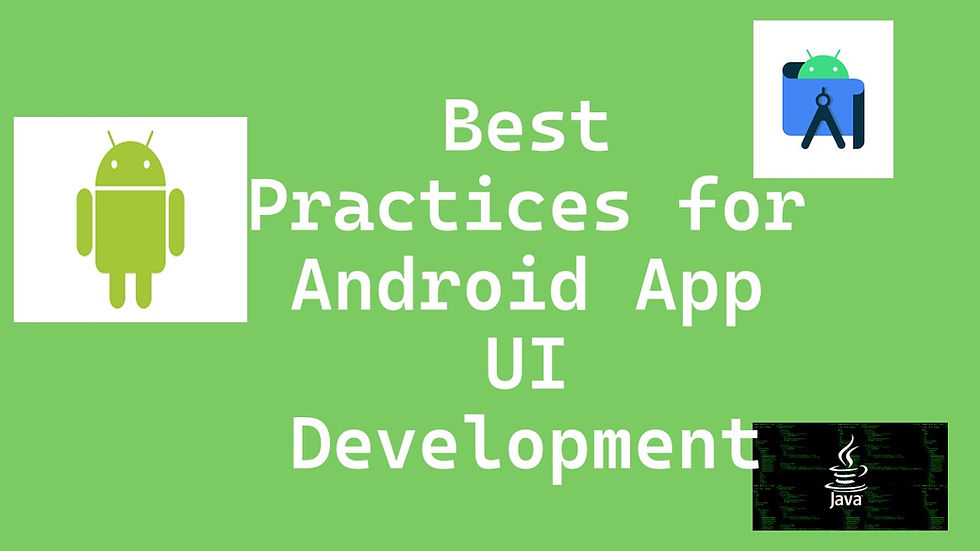

Comments